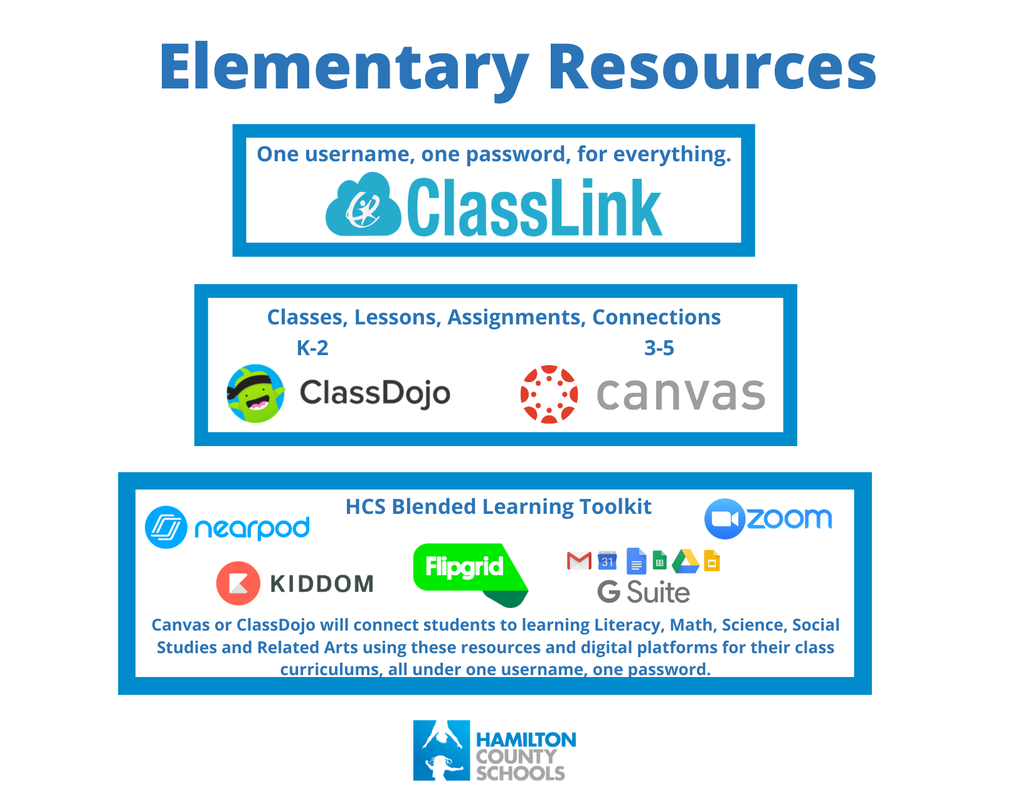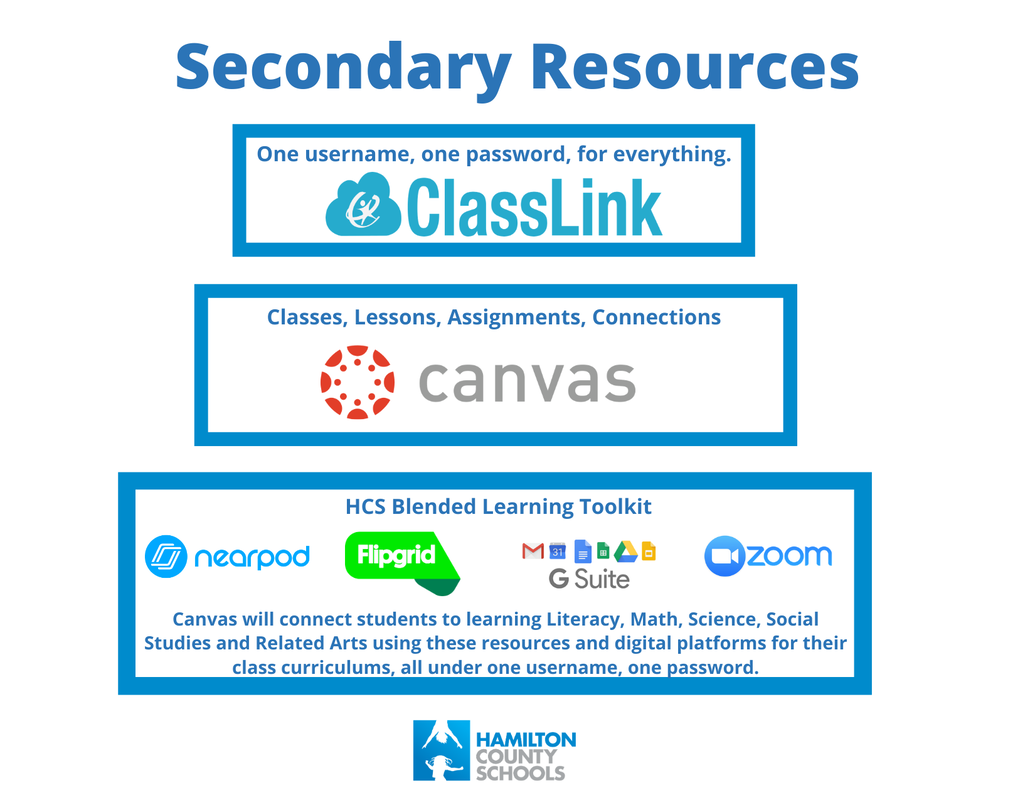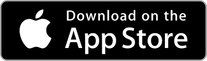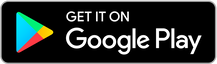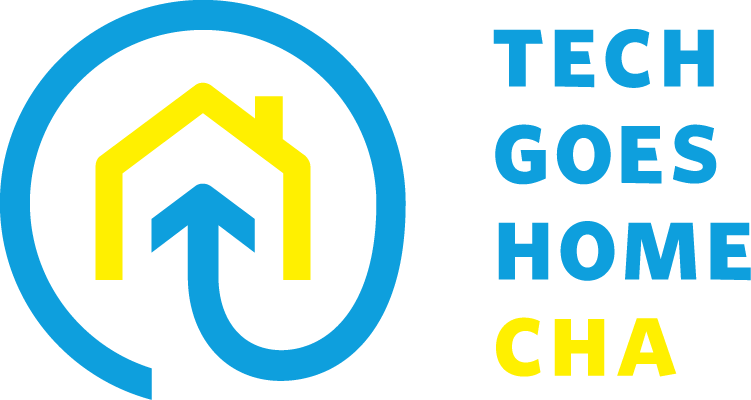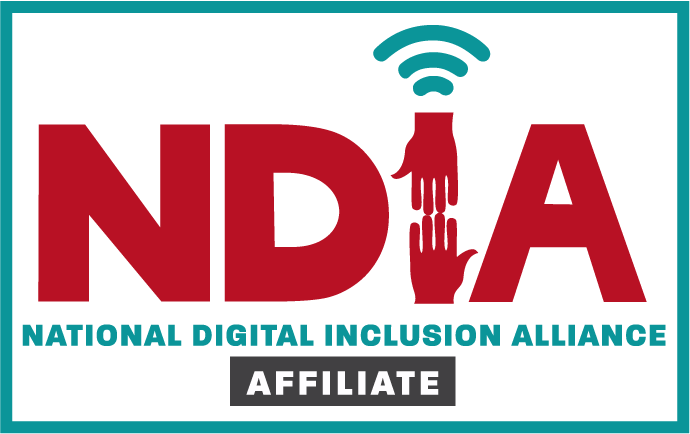We know that everyone has their own understanding of technology and the internet. Beyond the HCS tools for your student, we've also included several 'Shorts' - short lessons that can help you better understand computers, the internet, your Chromebook, and what Google has to offer. If there are other subject matters on which we can provide more information, please let us know.
Hamilton County School Tools
Shorts #1 - Overview of Software and Tools Used at HCS
Shorts #2 - PowerSchool
|
PowerSchool is the student information system used by Hamilton County Schools. From the front office to the classroom to the home, PowerSchool helps schools and districts efficiently manage instruction, learning, grading, attendance, assessment, analytics, state reporting, special education, and student registration.
|
Shorts #3 - HCS App
|
If you haven’t yet, we would like to encourage you to take a moment to download and install the HCS mobile app for your Android or Apple device. Android users can find us on Google Play by searching for Hamilton County Schools. Apple iOS users can find us on iTunes by searching for Hamilton County Schools. CLICK HERE for complete instructions.
|
Shorts #4 - Classlink
|
ClassLink Single Sign-on gives students and staff instant access to all their online resources from any device. Educators don’t have to worry whether or not their students can access everything they need to continue learning from home.
|
Shorts #5 - Elementary Learning Resources (Grades K-5)
|
Topics covered:
ClassLink ClassDojo Canvas Zoom |
Flipgrid Nearpod Kiddom Google Drive |
Shorts #6 - Secondary Learning Resources (Grades 6-12)
|
Topics covered:
ClassLink Canvas Zoom |
Flipgrid Nearpod Google Drive |
The Basics of Computers and the Internet
Shorts #1 - Computers: Give me the basics
|
Some topics covered:
Hardware vs. software Different types of computers Parts of the computer, inside and out |
Shorts #2 - Tell me about the internet
|
Some topics covered:
What is it? Connecting to it What is the cloud? Browsers, hyperlinks, search engines |
Chromebook Basics & Setup
Shorts #1 - Chromebook Basics
|
Some topics covered:
How is it different from other computers? Chromebook interface Chromebook settings Printing |
Shorts #2 - Video Tutorials
|
Some topics covered:
Setting up your Chromebook How to make a Google account Signing in and out of your Google account Keyboard shortcuts |
Shorts #3 - Chromebook Simulator
|
Need some hands-on learning with your Chromebook?
|
Internet Safety
Shorts #1 - Internet Safety
|
Some topics covered:
Internet Safety for Adults & Kids Computer Viruses Staying Safe Online Digital Media |
Diving Deeper Into Google Apps
Shorts #1 - Gmail
|
Some topics covered:
Intro to Gmail Sending and receiving email Managing email Time-saving email tips |
Shorts #2 - Google Drive, Docs, & Sheets
|
Some topics covered:
Getting started with Google Drive Creating Google Docs Uploading & managing files Doing more with Docs Creating spreadsheets |
Shorts #3 - Google Tips
|
Some topics covered:
Forms & surveys Google Calendar Google Translate |
You can also access several of our curriculum and learning modules on our website at: https://www.techgoeshomecha.org/for-participants.html
Tech Goes Home also offers a wide range of classes to help you improve your digital skillset. Upon completion of the 15-hour course, participants have the option to purchase a brand new Chromebook for just $50. To learn more about our various classes, please go to: https://www.techgoeshomecha.org/tgh-programs.html
Tech Goes Home also offers a wide range of classes to help you improve your digital skillset. Upon completion of the 15-hour course, participants have the option to purchase a brand new Chromebook for just $50. To learn more about our various classes, please go to: https://www.techgoeshomecha.org/tgh-programs.html