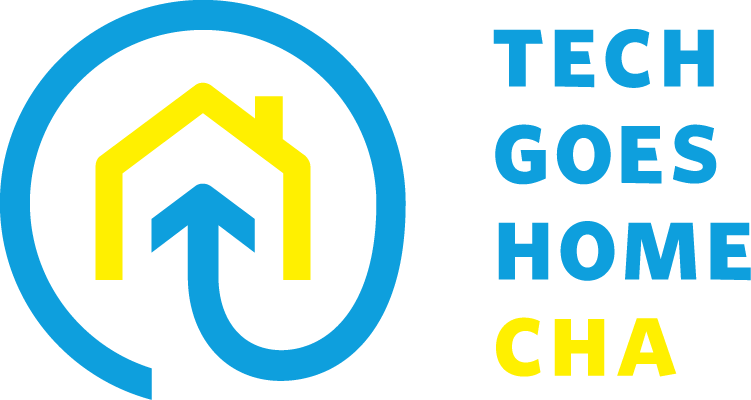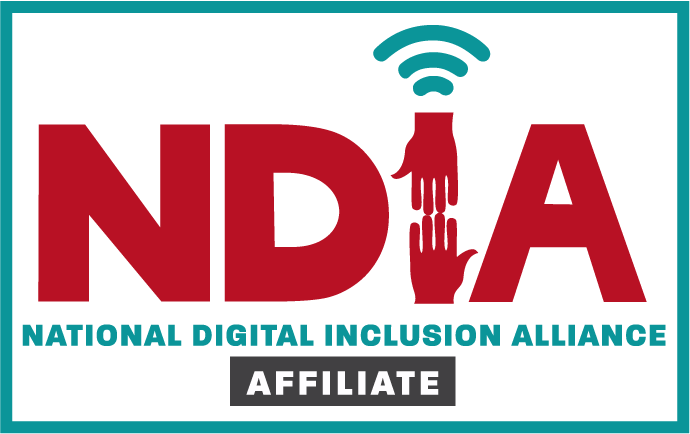-
MODULE 1
-
MODULE 2
-
ZOOM (OPTIONAL)
-
PRE-SURVEY
-
MODULE 4
-
MODULE 5
-
MODULE 6
-
MODULE 7
-
OPTIONAL MODULES
-
INTERNET & POST-SURVEYS
<
>
Class Introduction + Setting Up Chromebooks
|
Lesson 1 - Chromebook Overview
Hardware components (chargers, port, trackpad, etc. Charging and initial setup Connecting to the internet Answering initial set up questions Additional Resources: |
|
|
Lesson 2 - Setting up your Google account
Creating a Google account is fairly simple. You'll need to provide some basic information, like your name, age, and location. Once you create and verify your account, you'll be able to use Gmail, Google Docs, Google Calendar, and many other services. In this lesson, we'll show you how to create an account. |
|
Lesson 3 - Changing your wallpaper
Choosing a wallpaper Using the same wallpaper across several devices Change the screen saver background |
|
Lesson 4 - Review Chromebook Shortcuts
Tabs & windows Page and web browser System and display settings Text editing |
|
Lesson 5 - Accessibility Features
You can make your Chromebook easier to use by turning on accessibility features that work best for your needs. |
|
Lesson 6 - Signing Out & Turning Off
Chromebook step-by-step guide to signing out of your Google account on Chromebook Putting the Chromebook to sleep, waking it, etc. |
|
Lesson 7 - Chromebook Care
YouTube video with basics tips for Chromebook care Caring for and Cleaning Your Chromebook Print-Out
|
|
Getting to Know Your Chromebook + Using the Mouse & Keyboard
|
Lesson 1 - Computer Basics Overview
What is a computer? Hardware vs. software Different types of computers Parts of the computer |
|
Lesson 2 - Getting to know the Chromebook Interface
The sign-in screen The desktop The app launcher |
Lesson 3 - Computer Mouse TutorialWatch the video for a slow and concise tutorial on how how to use the mouse buttons, what they do, and when to click them to communicate with your Chromebook.
Practice: Click the button below to practice using the mouse to click, hover, double click, scroll, etc. |
|
|
Lesson 4 - Chromebook Touchpad Tutorial
What is a touchpad? Where is the touchpad? How and when do I use the touchpad? |
Lesson 5 - Chromebook Keyboard TutorialWatch the video to learn the layout of the Chromebook keyboard. You will learn about Chromebook keyboard shortcuts - such as caps lock, copy and paste, how to take a screen shot, and more.
Click the button below for a list of Chromebook keyboard shortcuts and an interactive simulator that helps you learn to use these shortcuts. |
|
Lesson 6 - Typing Tutorial & Practice
|
Click the button to the right to learn to type through videos and to practice typing through interactive exercises. You'll learn the best hand placement for typing and practice finding keys on the keyboard.
|
Online Meeting Platforms
Lesson 1 - Zoom Basics
|
Using Zoom on a Computer
Using Zoom is a great way to reach out virtually and stay connected – especially as you are staying home during the coronavirus outbreak. Here are the easy steps to join a Zoom call for the first time. Additional resources:
|
|
|
Using Zoom on an iPad
27-minute YouTube tutorial for seniors that demonstrates setting up a Zoom account, scheduling a meeting, joining a meeting, and participating - all on both a laptop and iPad. The first part of the video reviews Zoom on a laptop. He starts Zoom on an iPad at 15 mins 30 sec. This could be a good reference email for participants to review as homework. |
|
Lesson 2 - Google Meet
|
In this session, Cyber-Seniors mentors teach you about the new Google Meet and how to use to to make group video calls.
|
|
Participant Pre-class Survey
|
Please take a few minutes to provide some information about you.
|
Intro to Internet Navigation + Digital Citizenship
Lesson 1 - Review of Internet Basics
|
What is the internet? What can you do online? How do you connect to the internet? What is the cloud? How do I use an internet browser? Click on the button to the right to learn the answers to these questions and more.
|
Lesson 2 - Be a Good Digital Citizen
|
Anyone that uses the internet is a citizen of the worldwide, online community. Learn to be a good digital citizen by following a few simple steps that can make your experience, and the experience of other online users, smoother and safer.
|
Lesson 3 - Identifying Reliable Information
|
There is a lot of fake news and misinformation out there, and research shows that older adults are more susceptible to believing and passing along false information. Click on the button to the right to read an article reviewing research about misinformation and older adults.
|
Watch the videos below to arm yourself with some strategies for identifying false information and fake news online.
|
|
|
Lesson 4 - Using Internet Search Engines Effectively and Safely
|
The internet is a wonderful resource, and search engines help us sort through all of the information on the internet. Optimizing online searches and finding the information that you're looking for is a skill. Learn strategies and tips for searching online for accurate, safe, and specific information.
|
|
Lesson 5 - Practice Good Digital Citizenship and Media Literacy
|
Common Sense Media offers interactive tutorials with practical exercises that offer a deeper dive into themes of digital citizenship and sorting through misinformation online. Click on the button to explore the following questions:
|
Online Safety
|
Lesson 1 - Intro to Internet Safety
The Internet makes it possible to access information quickly, communicate around the world, and much more. Unfortunately, the Internet is also home to certain risks, such as malware, spam, and phishing. If you want to stay safe online, you'll need to understand these risks and learn how to avoid them. |
|
Lesson 2 - Creating Strong Passwords
You'll need to create a password to do just about everything on the Web, from checking your email to online banking. And while it's simpler to use a short, easy-to-remember password, this can also pose serious risks to your online security. To protect yourself and your information, you'll want to use passwords that are long, strong, and difficult for someone else to guess while still keeping them relatively easy for you to remember. |
|
Lesson 3 - Your Browser's Security Features
Your computer faces different threats whenever you browse the Web, including viruses, malware, and spyware. The good news is your web browser has a lot of built-in security features to help protect your computer. Let's take a look at some of the most important features you should know about, as well as some simple tips you can use to stay safe online. |
|
Lesson 4 - Avoiding Spam and Phishing
From email to instant messaging to social media, the Internet is an essential communication tool. Unfortunately, it's also popular among scammers and cybercriminals. To protect yourself from email scams, malicious software, and identity theft, you'll need to understand how to identify and avoid potentially dangerous content in your inbox, including spam and phishing attempts. |
|
Lesson 5 - How to Avoid Malware
Malware is one of the most common hazards to your computer when you're online, but it's easy to avoid. Developing safe and smart browsing habits can protect you from malware and other threats, like viruses. Securing your computer and learning how to identify and avoid suspicious links are the fundamentals of safe browsing habits. |
|
Lesson 6 - Safe Online Shopping
Online shopping is a convenient way to buy almost anything from the comfort of your home. And while there are some risks with shopping online, there are also many ways to protect yourself and your financial information. |
Health Resources + Telehealth + Online Safety Briefing
|
Lesson 1 - Health Fraud Scams
Promises of quick fixes and painless cures are everywhere. Watch this video from the U.S. Food and Drug Administration to learn how to recognize and avoid health fraud scams. |
|
|
Lesson 2 - TGH Nutrition & Health Modules
Kids Health Healthfinder.gov Super Kids Nutrition Academy of Nutrition and Dietetics Mental Health Tools |
|
Lesson 3 - Introduction to Telemedicine
In this Cyber-Seniors Tech Session, mentors introduce you to telemedicine and teach you how to use telemedicine websites to get medical care remotely. Additional Resources:
|
|
Email
|
Lesson 1 - Introduction to Gmail
Gmail is a free email service provided by Google. In many ways, Gmail is like any other email service: You can send and receive emails, block spam, create an address book, and perform other basic email tasks. But it also has some more unique features that help make it one of the most popular online email services. |
|
Lesson 2 - Compose an Email and Save a Draft
In this video you will be learning some of the basic information that you will need to manage a Gmail account. As of 2015, Gmail has over 900 million users. There are many great features that Gmail has to offer and is one of the major cornerstones in the Google network. |
|
|
Lesson 3 - How to Reply to an Email
This video continues on how to manage a Gmail account, covering how to effectively reply to an email. |
|
|
Lesson 4 - How to Forward an Email
This short lesson from Senior Classes Online continues this series on how to manage a Gmail account covering how to forward an email. |
|
|
Lesson 5 - Gmail Attachments
This Senior Classes Online video will cover all things involving Gmail attachments. |
|
|
Lesson 6 - How to Delete an Email
To round out this Senior Classes Online: Gmail for Seniors Introductory course, you will learn how to delete an email. |
|
Lesson 7 - Avoiding Spam and Phishing
Email is a wonderful communication tool. Unfortunately, it's also popular among scammers and cybercriminals. To protect yourself from email scams, malicious software, and identity theft, you'll need to understand how to identify and avoid potentially dangerous content in your inbox, including spam and phishing attempts.
Click on the first button below for an introduction to spam and phishing and some basic tips to protect yourself. The second button links to an article that offers the top phishing emails of 2020. Read examples of how scammers try to trick you into giving them your personal information via email. The last button is the Federal Trade Commission's (FTC) tips for safeguarding your information. The FTC also provides information for what to do, in case you fear you have been scammed.
Click on the first button below for an introduction to spam and phishing and some basic tips to protect yourself. The second button links to an article that offers the top phishing emails of 2020. Read examples of how scammers try to trick you into giving them your personal information via email. The last button is the Federal Trade Commission's (FTC) tips for safeguarding your information. The FTC also provides information for what to do, in case you fear you have been scammed.
Social Media Overview
|
It's increasingly easy to connect with other people online through social media, whether you hope to find an old classmate, share photos with family, watch instructional videos and TV shows, develop business networks, etc.
Watch the video for an introduction to the concept of social media and for a brief overview of each of the 10 most popular social media platforms IN 2021. Click on the first two buttons to read short articles that review important online safety and digital citizenship considerations related to using social media. The first button links to an article that reviews common risks of using social media, especially for seniors. The second button links to another article that reviews online safety tips for using Facebook, specifically. Learn strategies for how to protect yourself as a Facebook user and how to engage appropriately with friends and family over social media. After reviewing the online safety considerations, click on the last button for a step-by-step tutorial to help you get started using Facebook, one of the most popular worldwide social media platforms. You will learn: 1. What is Facebook? 2. Getting Started with Facebook 3. Understanding Facebook Privacy 4. Adjusting Your Privacy Settings 5. Sharing on Facebook 6. Chat and Messages 7. Adjusting Your Account Settings |
|
Financial Literacy and Safety
While it is critical to know how to protect your financial information online, it is safer and easier than ever to manage your bank accounts and make purchases, without ever having to leave home.
|
Click on the Online Banking button for a video series and practice tutorial, geared toward older adults, that teaches the fundamentals of online banking. You will learn: 1. The Benefits of Online Banking 2. Online Banking Safety and Security 3. How to Get Started with Online Banking 4. How to Stay on Top of Your Money 5. How to Manage Your Account Online.
|
|
Online shopping is not without risks, but it is a convenient way to find deals and purchase just about anything. There are also many ways to protect yourself and your financial information. Click on the Online Shopping button to learn strategies for safe, online shopping.
|
|
Whenever you use the internet, you leave a trail of data behind, based upon the websites you visit, the products you purchased, the interest groups with whom you engaged, etc. Many websites track this activity to help customize your online experience, tailoring information and advertisements to your interests. Tracking your online activity is known as "Browser Tracking," and while it doesn't pose a serious risk to your online security, it's important to understand how your online data is tracked and used. Click "Browser Tracking" to find out more.
While there are built-in safety measures to protect your financial information, cybercriminals and scammers often target seniors for online theft. Click "Financial Safety Tips" to learn 10 common financial scams targeting seniors and ways to protect yourself against these scams.
|
Safe Entertainment Options Online
Netflix, Hulu, Disney+, Sling, YouTube - these are all examples of streaming services that provide entertainment, TV, and movie content through the internet. Streaming services have become a popular alternative to cable entertainment packages. Learn more about streaming services and learn where you can find free, interactive games like chess, Backgammon, Mahjongg, and more online.
Start with the button, "Streaming Service?" for an overview of the history and evolution of streaming services and an explanation of how they differ from downloaded content, regular TV, and cable entertainment packages. The next button, "Pros and Cons" compares four popular streaming services - Sling, Hulu, Netflix, and Peacock - and evaluates the benefits and drawbacks of each. Finally, the button "Fun & Games" links to AARP's online arcade with access to all kinds of free games. There are games, like Solitaire, for a single player, and you can engage in group games, as well.
Start with the button, "Streaming Service?" for an overview of the history and evolution of streaming services and an explanation of how they differ from downloaded content, regular TV, and cable entertainment packages. The next button, "Pros and Cons" compares four popular streaming services - Sling, Hulu, Netflix, and Peacock - and evaluates the benefits and drawbacks of each. Finally, the button "Fun & Games" links to AARP's online arcade with access to all kinds of free games. There are games, like Solitaire, for a single player, and you can engage in group games, as well.
Accessing Civic & Public Resources Online
County Government
Click on the button below and scroll through the counties in the Google Sheet until you find the name of your county. Click on the link next to the name to access your county government website. Learn about various services that each county department can provide, contact your government officials, and even pay your utilities online.
Click on the button below and scroll through the counties in the Google Sheet until you find the name of your county. Click on the link next to the name to access your county government website. Learn about various services that each county department can provide, contact your government officials, and even pay your utilities online.
Public Libraries
Libraries provide a wealth of local resources and a portal to worlds beyond. Visit your local library website to search for books online, reserve a resource, download or stream an electronic book, access community support services, and keep up with what's happening in your area.
Click on the button below and scroll through the counties in the Google Sheet until you find the name of your county. The public libraries in your county will be listed next to the county. Click on the link next to library you wish to explore.
Libraries provide a wealth of local resources and a portal to worlds beyond. Visit your local library website to search for books online, reserve a resource, download or stream an electronic book, access community support services, and keep up with what's happening in your area.
Click on the button below and scroll through the counties in the Google Sheet until you find the name of your county. The public libraries in your county will be listed next to the county. Click on the link next to library you wish to explore.
1:1 Internet Consultation Request
|
Take this very short survey to indicate if you would like a Tech Goes Home team member to help you explore affordable home internet options.
|
Participant Post-class Survey
|
Please take a few minutes to offer feedback on your experience.
|